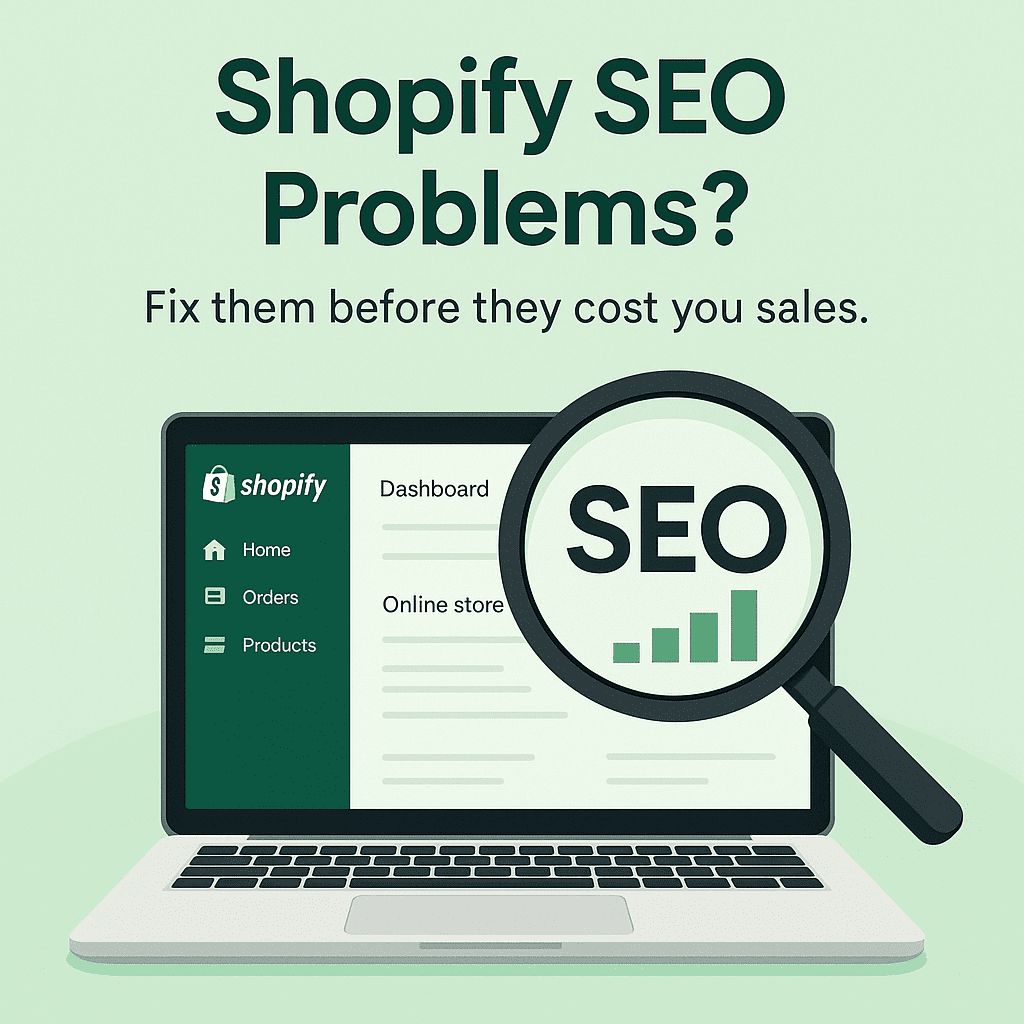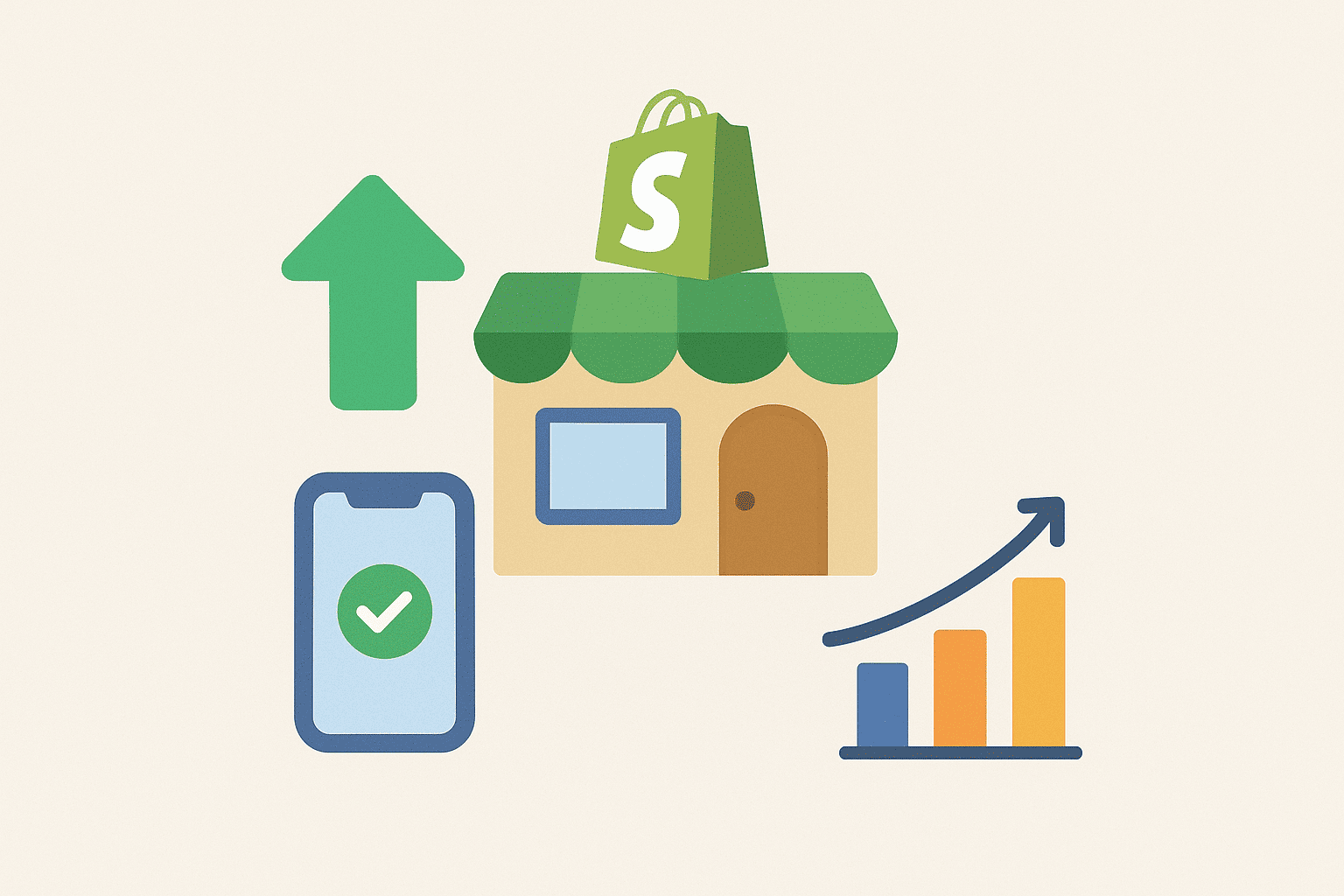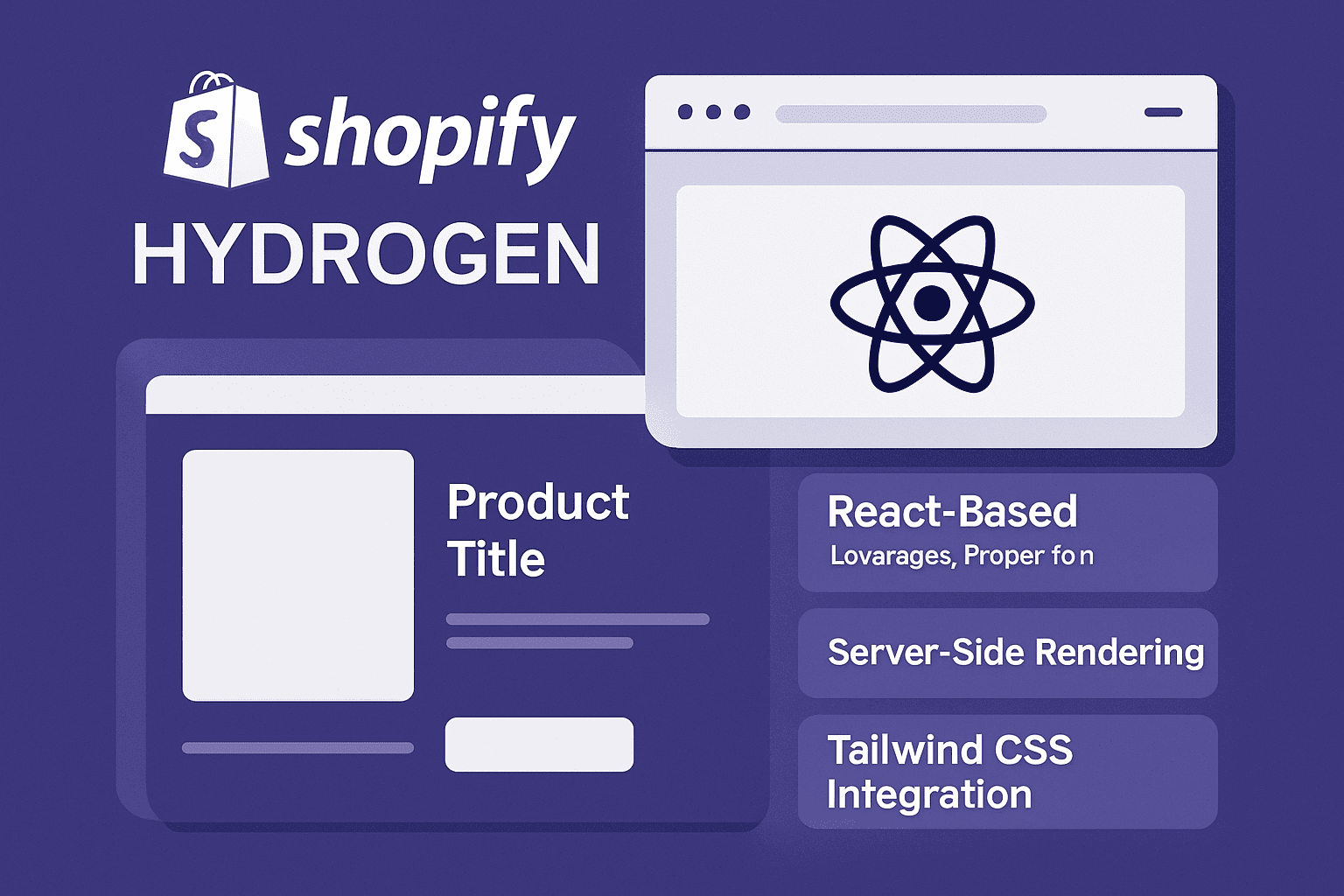Shopify Migration Made Easy: 17-Step Guide to a Flawless Store Transfer
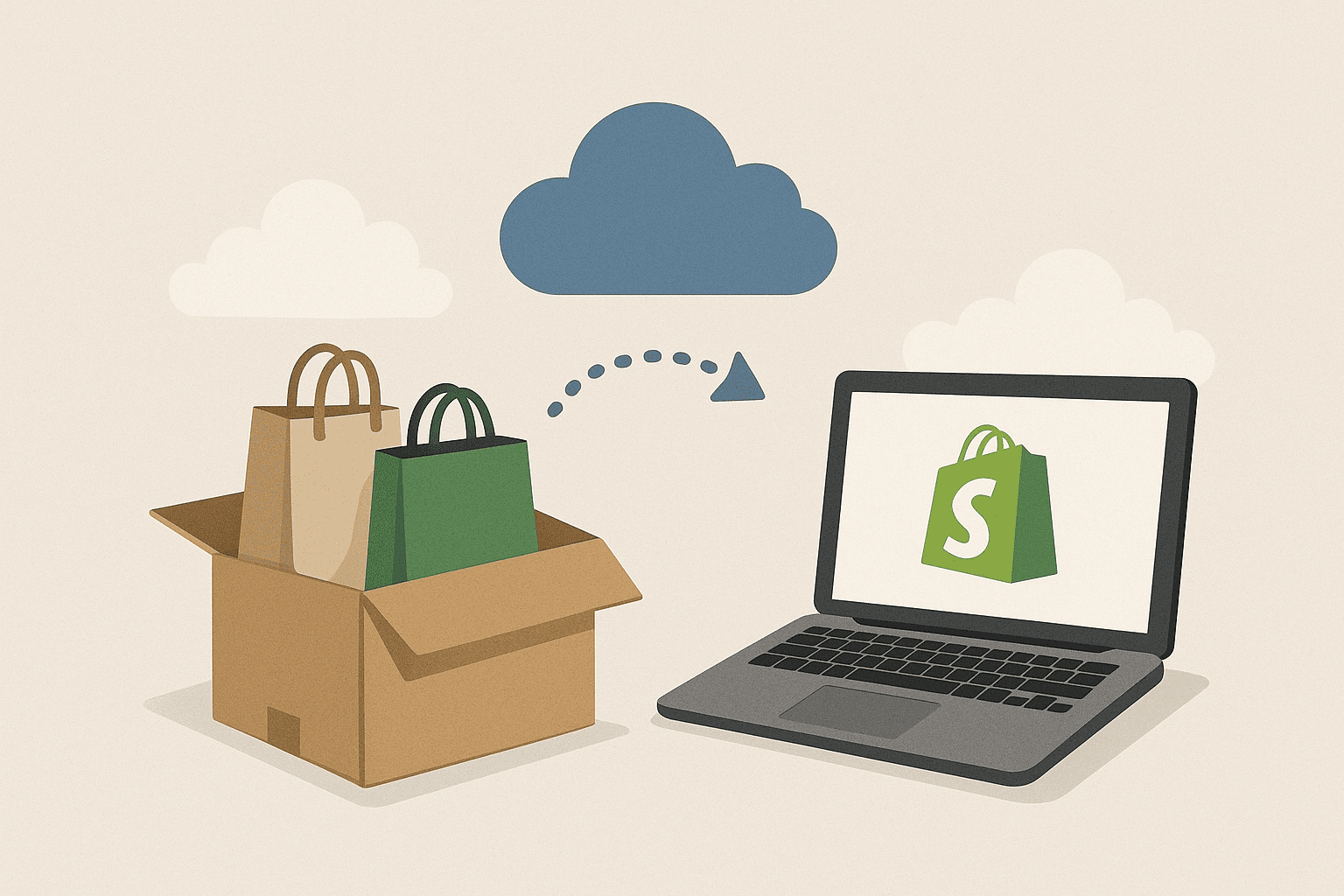
Migrating your eCommerce store to Shopify might seem like a huge leap, but it's a smart move if you're aiming for growth, better performance, and a simplified selling experience. With the right preparation and guidance, a Shopify migration can be smooth, fast, and stress-free.
Let’s explore everything you need to know to execute a flawless Shopify migration, step-by-step.
Understanding Shopify Migration
What is Shopify Migration?
Shopify migration is the process of transferring your existing online store—along with its products, customer data, orders, content, and design—onto the Shopify platform. Whether you're coming from WooCommerce, Magento, BigCommerce, Wix, or Squarespace, Shopify supports migration from nearly all popular platforms.
Why Businesses Switch to Shopify
Shopify offers unmatched ease-of-use, powerful scalability, and a modern interface. Businesses often migrate to Shopify to:
-
Eliminate backend technical headaches
-
Speed up site performance
-
Improve mobile optimization
-
Integrate with thousands of apps and third-party services
By shifting to Shopify, many businesses find they save time, reduce operating costs, and boost conversion rates.
Benefits of Migrating to Shopify
Moving your store to Shopify comes with several advantages:
-
Speed & Security: Shopify-hosted stores are fast and secure out of the box.
-
SEO-Friendly Architecture: Clean URLs, mobile responsiveness, and fast loading times all support better search rankings.
-
App Marketplace: Gain access to over 8,000 apps for automation, marketing, customer service, and more.
-
Responsive Themes: Pre-built templates help you create a visually appealing storefront without needing code.
-
24/7 Support: Shopify's round-the-clock support ensures you’re never stuck during critical business hours.
When Is the Right Time to Migrate?
Timing can significantly affect your Shopify migration success. Consider migrating:
-
During off-peak sales months
-
When your current platform becomes outdated or slow
-
If you're expanding into new regions or sales channels
-
When the cost of maintaining your current platform exceeds the benefits
Pre-Migration Checklist
Before touching any code or exporting data, make sure to:
-
Backup your full site, including orders and customer data
-
Audit and clean up your current inventory and product data
-
List your top-performing pages (for SEO preservation)
-
Document app functionalities that must be replicated on Shopify
-
Create a redirect map for all current URLs
Being thorough here will save hours of headaches later.
Choosing the Right Shopify Plan
Shopify offers different plans depending on your needs:
| Plan | Ideal For |
|---|---|
| Basic Shopify | New or small stores |
| Shopify | Growing businesses |
| Advanced Shopify | Scaling stores needing analytics |
| Shopify Plus | High-volume enterprises |
Selecting a Migration Method
You can migrate your store using:
-
Manual migration (CSV imports, ideal for small stores)
-
Apps like LitExtension or Matrixify (great for bulk data)
-
Hiring a Shopify expert (best for large, complex stores)
Choose the method based on technical skill, budget, and project size.
Backing Up Your Existing Store
Before you start the Shopify migration, backing up your current store is absolutely critical. Whether you're using WooCommerce, Magento, BigCommerce, or another platform, a full backup ensures you won't lose vital data during the transition.
How to Backup Your Store
Here are the key elements you need to back up:
-
Product data: Export all product information in CSV or XML format
-
Customer data: Include customer names, emails, addresses, and purchase history
-
Order history: Download past orders to maintain business continuity
-
Content and media: Save blog posts, product descriptions, and all images
-
SEO metadata: Retain meta titles, descriptions, and custom URLs
Use your current platform’s export features or a specialized app for more complex setups. Store backups securely on your local device or cloud storage for easy retrieval.
Setting Up Your Shopify Store
Now that you're prepared, it's time to create your new Shopify store.
Domain and Settings
-
Register or connect your existing domain to Shopify
-
Configure currency, tax settings, shipping, and payment gateways
-
Set up your store policies (privacy, return, terms)
Navigation and Pages
-
Create a clear navigation menu and footer
-
Build essential pages like “About Us,” “Contact,” and “FAQs”
-
Add placeholders for collection and product pages
These foundational steps ensure your store functions smoothly and professionally from day one.
Data Migration Process
Now comes the heart of the Shopify migration process—moving your data over.
What to Migrate
You should migrate:
-
Products (titles, SKUs, descriptions, images, pricing)
-
Categories and Collections
-
Customers
-
Order history
-
Pages and blog posts
-
SEO data (meta titles, descriptions, URLs)
You can do this manually using Shopify’s built-in import tools, or automatically using migration apps like:
-
Matrixify
-
LitExtension
-
Cart2Cart
Apps save time and reduce errors, especially with larger inventories.
Handling URL Redirects and SEO
Losing SEO juice is one of the biggest fears during migration. Here's how to preserve it:
301 Redirects
Map your old URLs to new ones using Shopify’s URL redirect feature:
-
Go to Online Store > Navigation > URL Redirects
-
Add each redirect manually or in bulk using a CSV file
Canonical Tags and Sitemaps
Ensure Shopify’s auto-generated canonical tags are active to avoid duplicate content. Resubmit your updated sitemap to Google Search Console to help search engines index your new site quickly.
Google Analytics & Search Console
Set up tracking again in your new store and monitor performance post-launch.
Theme Selection and Design Migration
Your Shopify migration is also a chance to refresh your store’s look.
How to Handle Store Design
-
Choose a theme from Shopify’s Theme Store (free and premium options)
-
Customize colors, fonts, and layout to match your brand
-
Re-upload banners and homepage sections from your previous store
-
Ensure all design elements are responsive on mobile and tablet
Some platforms allow partial theme migration, but often, it's best to start fresh for clean, responsive design.
App Integrations & Functionality Transfer
Your old platform may have had features handled by custom code or plugins. Shopify uses apps to extend functionality.
Transfer or Replace Apps
-
List all functionalities used in your old store
-
Search the Shopify App Store for equivalents
-
Test each app for compatibility and ease of use
Common needs include:
-
Email marketing (e.g., Klaviyo, Omnisend)
-
Reviews (e.g., Judge.me)
-
Live chat (e.g., Tidio, Zendesk)
Testing Your New Shopify Store
Before going live, test everything like a customer would.
Pre-Launch Checklist
-
Test the checkout process
-
Check responsiveness on desktop, tablet, and mobile
-
Verify contact forms and customer service channels
-
Review product and category pages
-
Ensure redirects work and analytics are tracking
Testing avoids last-minute hiccups and builds confidence in your launch.
Launching the Store Live
Once you’re confident everything works, it’s time to go live!
Final Launch Steps
-
Point your domain to Shopify
-
Announce the relaunch to customers via email and social media
-
Monitor site speed, uptime, and customer activity
-
Keep a close eye on your SEO and traffic
There might be minor adjustments in the first few days—stay agile and responsive.
Post-Migration Tasks
After your Shopify migration, you’ll need to monitor and maintain.
Ongoing Tasks
-
Rebuild analytics reports for new data tracking
-
Audit your SEO with tools like Ahrefs or SEMrush
-
Update your email marketing flows
-
Train your team on using Shopify’s backend
-
Collect feedback from real customers
Common Mistakes to Avoid During Migration
-
Forgetting to set up 301 redirects
-
Migrating without backups
-
Ignoring SEO best practices
-
Using low-quality themes or plugins
-
Launching during peak sales season
Avoiding these pitfalls makes the difference between a bumpy ride and a seamless Shopify migration.
Hiring Shopify Migration Experts vs DIY
If your store is large or has custom code, hiring a migration expert can be worth the cost.
| Method | Pros | Cons |
|---|---|---|
| DIY | Cost-effective, learning experience | Time-consuming, technical issues |
| Shopify Expert | Professional execution, less stress | Higher cost |
Frequently Asked Questions (FAQs)
1. How long does a Shopify migration take?
Depending on store size, it can take from 1 day (simple stores) to 2–4 weeks (large, custom-built platforms).
2. Can I keep my current domain name?
Yes. Shopify supports custom domain transfers or connections with step-by-step instructions.
3. Will my SEO rankings be affected?
If you implement 301 redirects and preserve metadata, your SEO rankings can remain stable or even improve over time.
4. Are there free tools to migrate to Shopify?
Yes. Shopify offers basic import tools, and apps like Matrixify have free tiers for small stores.
5. Can I migrate customer passwords to Shopify?
Due to encryption, you cannot migrate passwords directly. Customers will need to reset passwords after migration.
6. What happens to my old store after migration?
You can keep it live as a backup temporarily, but eventually, you should close it to avoid duplicate content or billing.
Conclusion
Migrating to Shopify can transform your eCommerce business by offering a cleaner interface, better tools, and scalable growth. With careful planning and execution, your Shopify migration can be smooth, efficient, and profitable.
Don't rush—take time to prepare, test, and optimize. Whether you're doing it yourself or hiring a pro, this guide gives you all the knowledge to make your move a success.